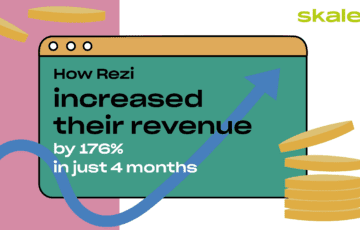
How Rezi Increased Their Revenue by 176% in Just Four Months
See how Rezi increased their revenue by 176% and decreased their Churn rate with Skale's help in just four months.
When Moonpay signed up to Skale’s SaaS Link Building, they were able to increase non-brand organic clicks from 0 to 7k+ per month to key transactional pages between March and November 2021. We built 80+ natural backlinks via outreach and content collaborations, and achieved several top positions for highly competitive keywords like ‘Buy USDT’, ‘Buy USDC’, and ‘Buy Ethereum with credit card’.
The crypto space is highly competitive. In order to rank for high-intent B2C keywords such as ‘buy ethereum with credit card’ or ‘buy USDT’, we needed to outrank huge players like Coinbase, Binance, Kraken, and others.
The industry also moves very fast, with search volumes rapidly changing and new trends appearing. We needed to focus on evergreen keywords (rather than fads), while capturing emerging keywords when the opportunities arise.
In order to compete for these high-difficulty keywords, Skale built high-quality backlinks to Moonpay’s target URLs every month. The process included:
We varied anchor texts using phrase match, diversified, and branded anchors. We also used exact match anchors sparingly where safe, natural, and effective.
Here’s one example of a link built for Moonpay’s Binance Coin (BNB) page:
.https://coindoo.com/best-binance-wallet/
“Coindoo is a DR58 website with over 1,000 pages of highly relevant content on cryptocurrency, finance, and web 3.0 topics, ranking for over 19k keywords according to Ahrefs. By contributing content on ‘Best Binance Wallets’ to their blog, we were able to secure Moonpay a great backlink to their Binance Coin page, while offering real value to the publisher.” – Ryan Prior, SEO Growth Strategist
“Thanks to very topical content pieces, plus high quality and relevant referring domains carefully selected by our team such as financedigest.com, we managed to rank our most competitive keyword in #1 in only 7 months.
As a result, it enabled MoonPay to 256x its non-branded organic traffic to that same page.” – Fabien Caujolle, SEO Growth Strategist
Starting from zero in March, we tracked non-brand organic clicks to the /buy/ pages that Skale built links to. The results? By November 2021, these pages generated over 7k non-brand organic clicks per month, from very high intent transactional keywords.
As a result, link build investments have since increased, and we’re continuing to build backlinks every month to /buy/ pages. Plus, we’re also engaging in other link building activities for blog posts, claiming unlinked brand mentions, and more.
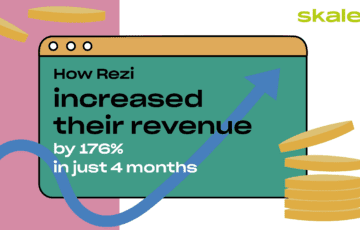
How Rezi Increased Their Revenue by 176% in Just Four Months
See how Rezi increased their revenue by 176% and decreased their Churn rate with Skale's help in just four months.
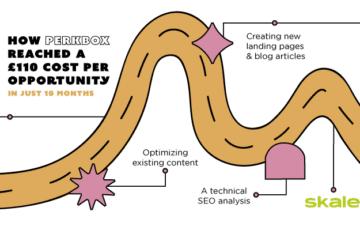
How Perkbox Reached a £110 Cost Per Opp in just 10 Months
Take a look at the step-by-step SEO strategy Perkbox implemented with Skale to win a 102% increase in MQLs.
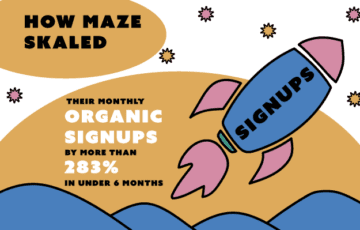
How Maze Skaled Their Monthly Organic Signups by More Than 283% in Under 6 Months
Maze managed to rely on SEO tactics to scale their organic product signups by close to 300% in less than six months. Take at how they did it.
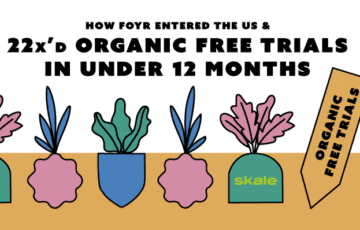
How Foyr 22xd Organic Product Free Trials in the US market and Increased Organic Traffic 15.5x YoY
In under 12 months, Foyr managed to increase organic traffic by 15.5x. Over 75% of their total traffic acquisition now comes from SEO, thanks to Skale.
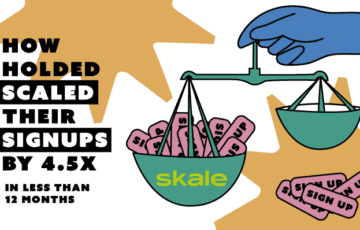
How Holded scaled their signups by 4.5x in less than 12 months
Holded managed to 4.5x their signups in under 12 months, by upping their SEO game. Take a look at what Skale implemented with their team.
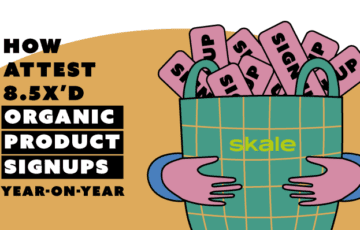
How Attest 8.5x’d Organic Product Signups Year-on-Year
Learn how Attest 8.5x’d organic product signups year-on-year using SEO as the backbone to their MRR success.
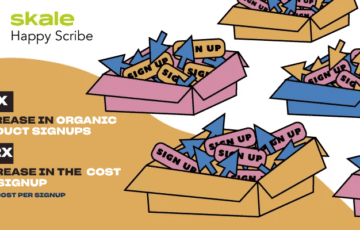
How Skale Helped Happy Scribe reach 70,000 organic signups with revenue-driven link building
Learn how Happy Scribe is revolutionizing the outdated transcription industry through an innovative SaaS solution, fuelled by SEO.
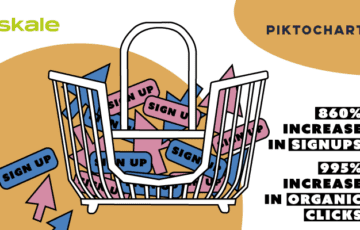
How Piktochart beat unicorn Canva and 10x’d signups in 3 months
Piktochart is in the competitive graphic design SaaS niche with fierce competitions from giants such as Canva and Venngage.
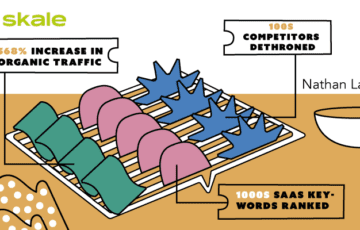
How we helped SaaS king Nathan Latka dethrone top brands
Nathan Latka wanted to find a way to not only attract a SaaS audience to his website, but also compete against company insights databases.
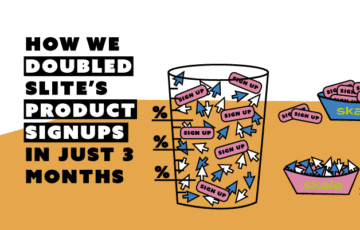
How we doubled Slite’s product signups in just 3 months
The online collaboration space is competitive with players such as Notion, Coda, and Slab battling to be category leader.